You can create as many lists as you want in your account. This can be used for example for collecting different types and groups of clients. You can create lists by selecting this option:
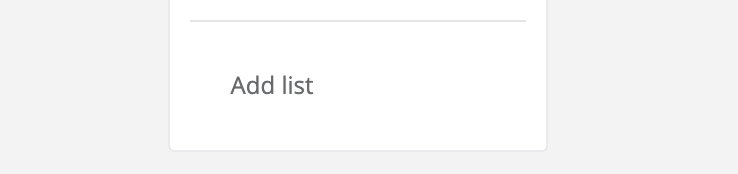
Every list is a separate entity. Where you're able to collect and share information about your clients. The list can be used only by you, but the biggest advantage of it is the ability to share it with other people like employees, partners or friends.
A brand new list is created based on the type of business you operate. We pre-configured lists settings so you can start doing what you want to do right away. But the big advantage of a list usage is a list configuration option. You can configure a list by clicking this button:
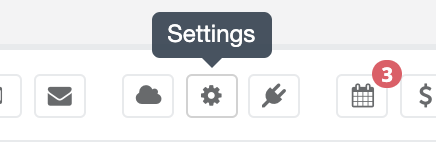
When you enter the settings section you can adjust all things that are necessary for you. You will use different settings if your list is managed only by you and select other options to protect information when you work with one list with the help of other invited people.
Clients view permission:
So you can create a list that will be shared with your employees. What if you don't want them to view all the records of the clients, but only those that specifically added by them or assigned to them. In this case, you can use this option

By selecting this option you can invite other people to a list, but they will be able to see only assigned clients to them. The client can be assigned to a user on a client card. You simply select people that are allowed to see that client record:

Invited users have also the ability to add their own client records. Those records will be visible by them or directly by administrators of a list. That configuration option allows creating larger lists that can be simultaneously managed by a larger group of people. With the help of this option you're able to:
System module configuration:
oClient allows you not only to collect information about clients but also to collect all the necessary things around it like notes, files, contracts, sales, calendar events, etc. We understand that you don't need all of this information, so to keep it simple and straightforward we allow you to select those modules that are in your interest. By selecting on/off option you are able to create your client card view. So you can keep there only information about the things you're really using at the moment. Remember that you can always switch on/off the module at any time.
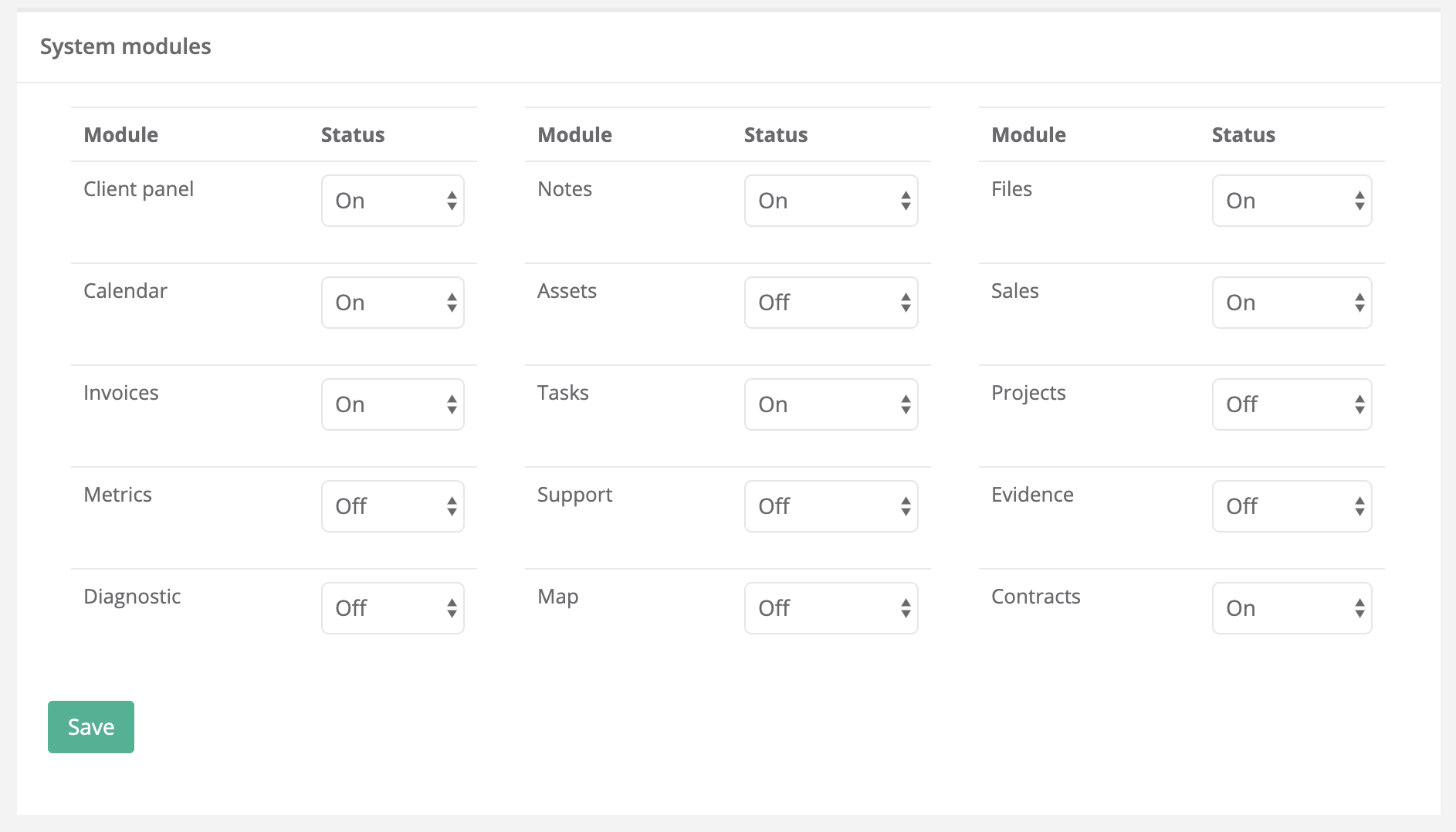
You can also use that option to temporarily disable access to a module for you people. If you don't want the too see specific information you can make it disappear for a moment. Disabling the module will not delete the data collected within its nature. Please keep that in mind.
Duplication control:
Collecting information is one thing, consistency of the collected information is another. To keep you manage duplication of your records especially when working with others you can set the terms of clients. By selecting specific fields you can check if the client exists on the list. When the system detects the entry it will not allow adding a client with the same details. duplication control works on all levels of data integration: Manual adding, import and API connection.
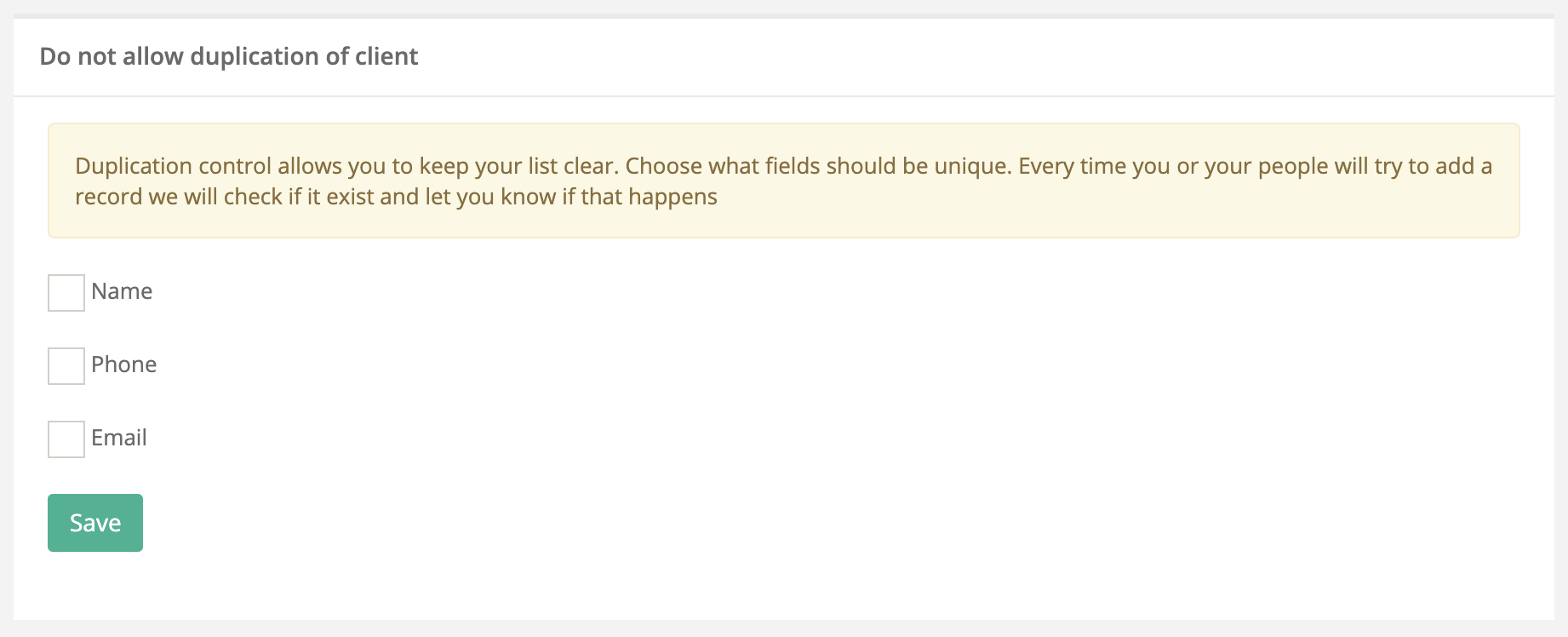
Autoresponder:
You can create a list in a different way. During years of experience, we know that adding someone to a list can be also connected with informing him about it or something else. Imagine a situation when you have a form on your website that collects data from clients interested in a product, or you want to inform your client that you collect their information in terms of current EU regulations. In that and similar cases you're able to use an autoresponder. Autoresponder will send automatic emails when a new client record with email will be added to a system and that's it! That simple and useful
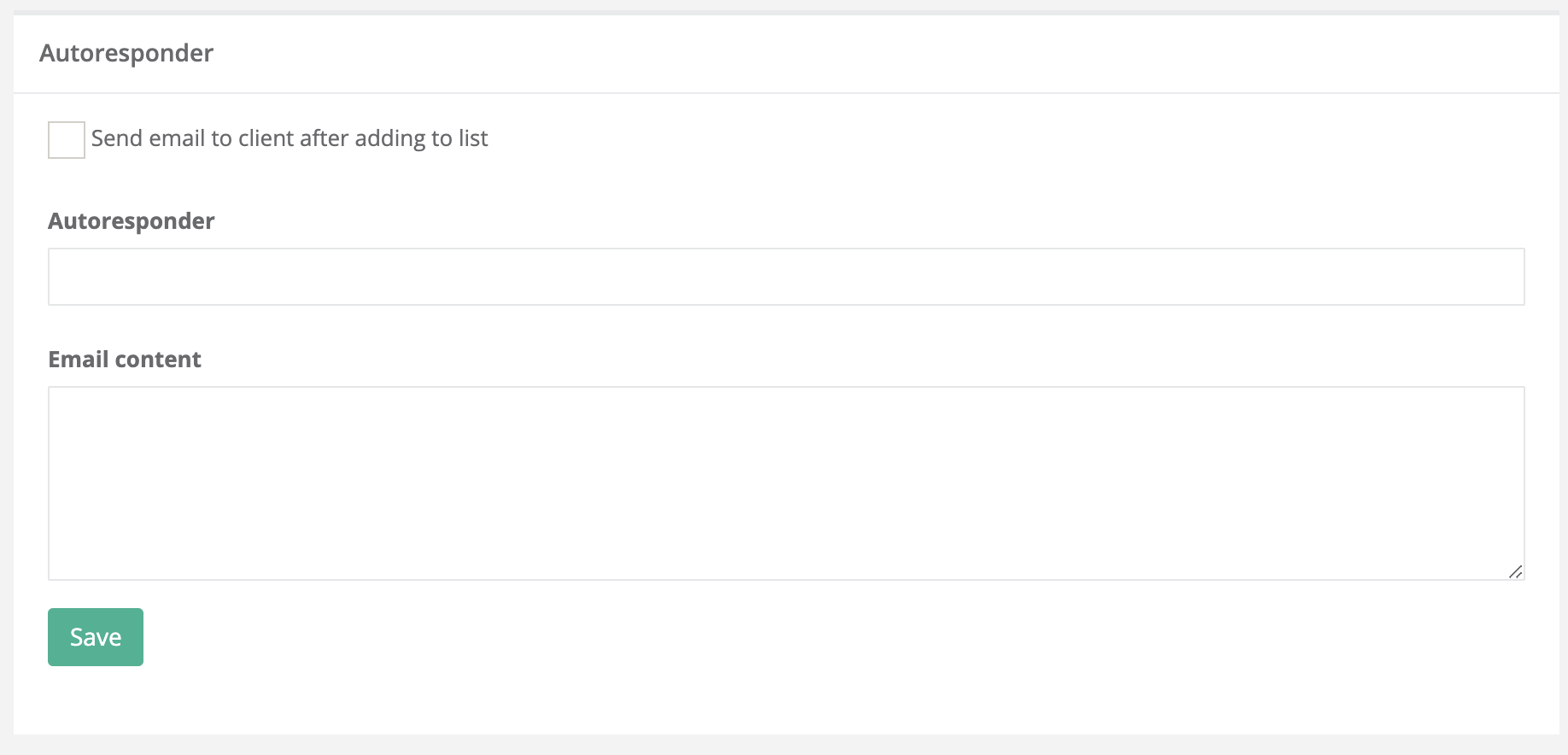
Your own email gateway configuration:
oClient can be used as a simple communication tool with clients. You can send manual and automatic emails from the system. To keep communication with your client professional we allow you to set up your own SMTP gateway. When you do that all the email will be sent from your mailbox. To set up the SMTP gateway please use the option below:
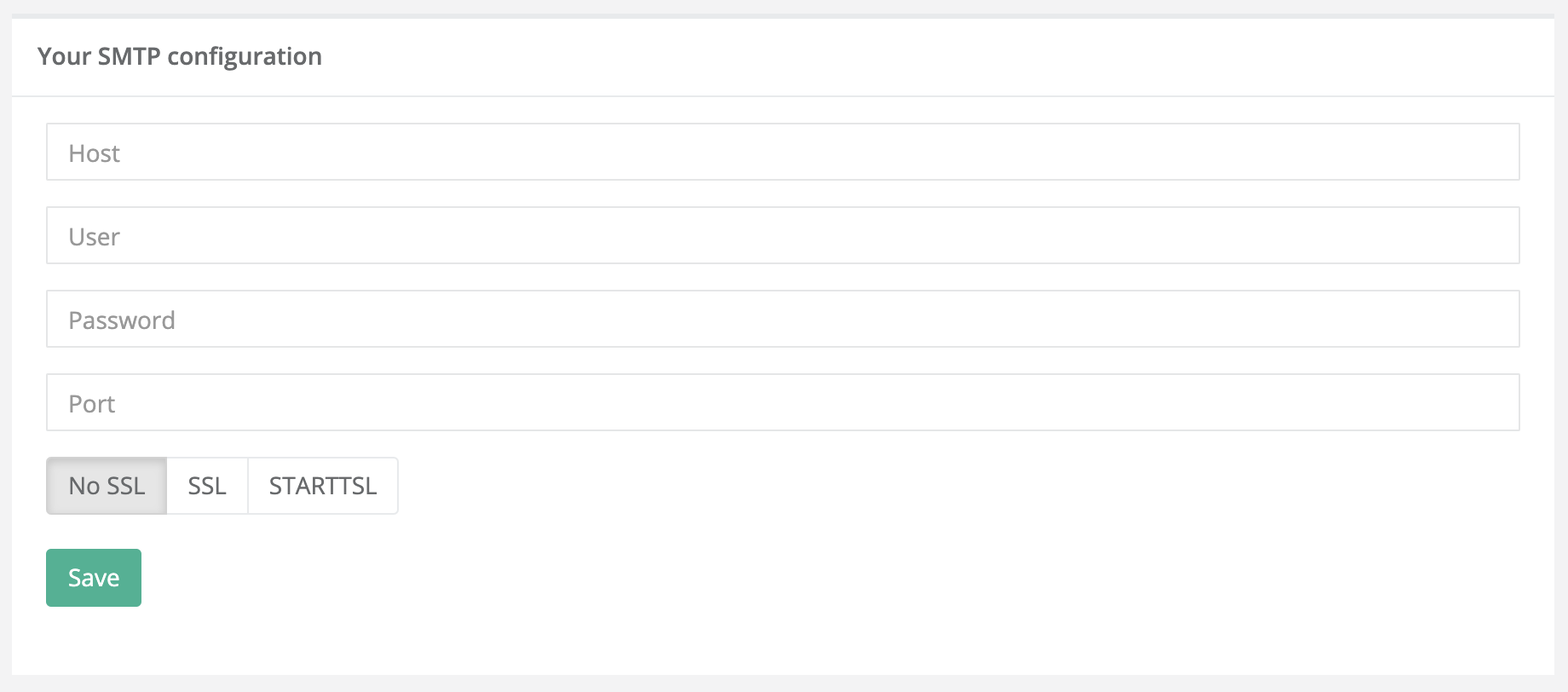
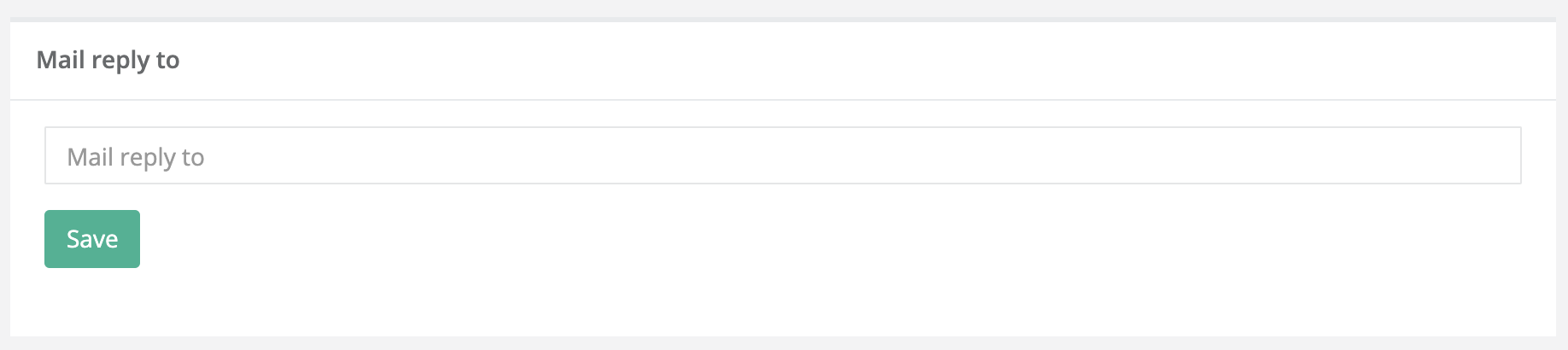
When you configure your own gateway all mails will be sent to clients from your email. The question is where you can use that feature. So when the email is sent to people:
More about email/marketing functions you will find in the other part of this tutorial
SMS Sender name:
With the use of a system, you can send SMS messages to clients. You can do that as a single message or group message to a member of your list. Sending SMS messages is described in different parts of this documentation. In the settings part, you're able to configure the name people will see on their mobile when they receive messages. You can set up your own name here.
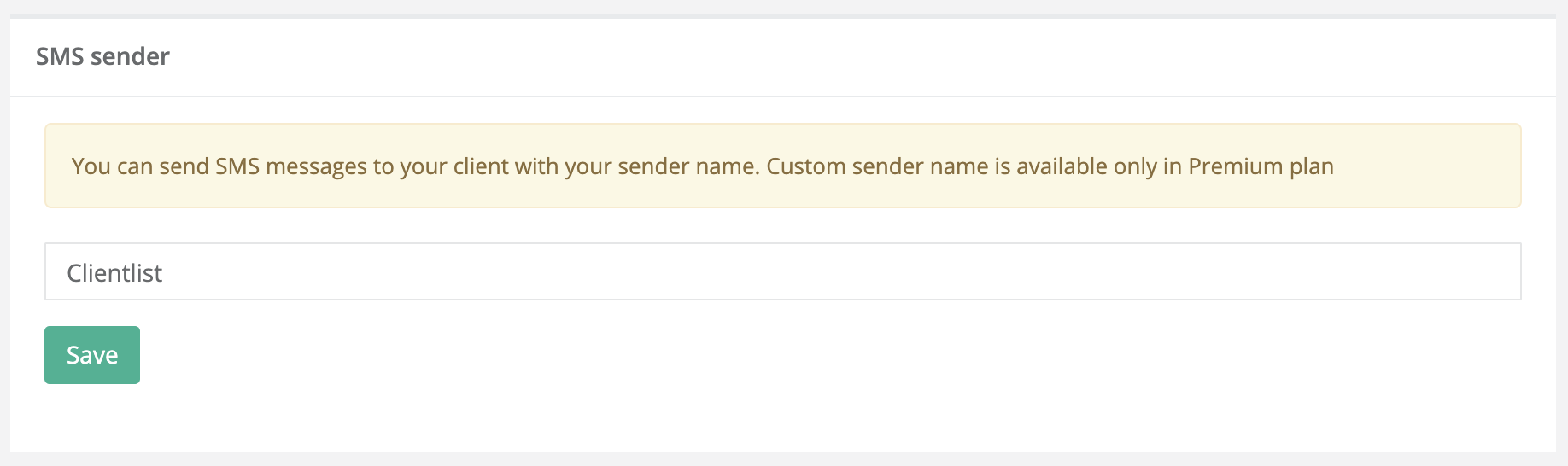
Category management
Your clients can be assigned to different groups. The group option is helpful when you work with clients. You can add groups directly from the client card, but what if you want to delete the category name. You can do that here in the settings part with the use of that option:
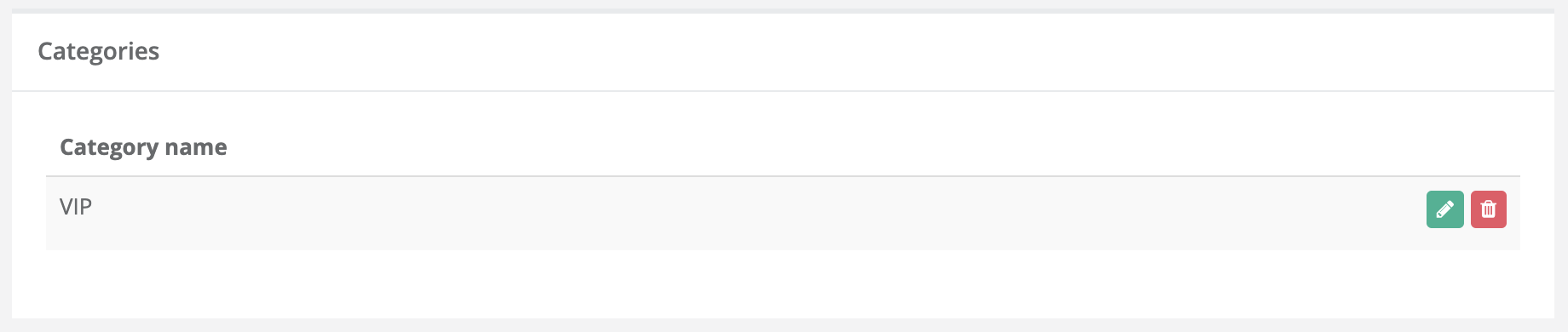

Sales types of management:
This part of the settings is specifically dedicated to a sales module. When you're adding a sales record you can choose between types. Types are used to prepare a sales funnel. You can manage here all sales types.
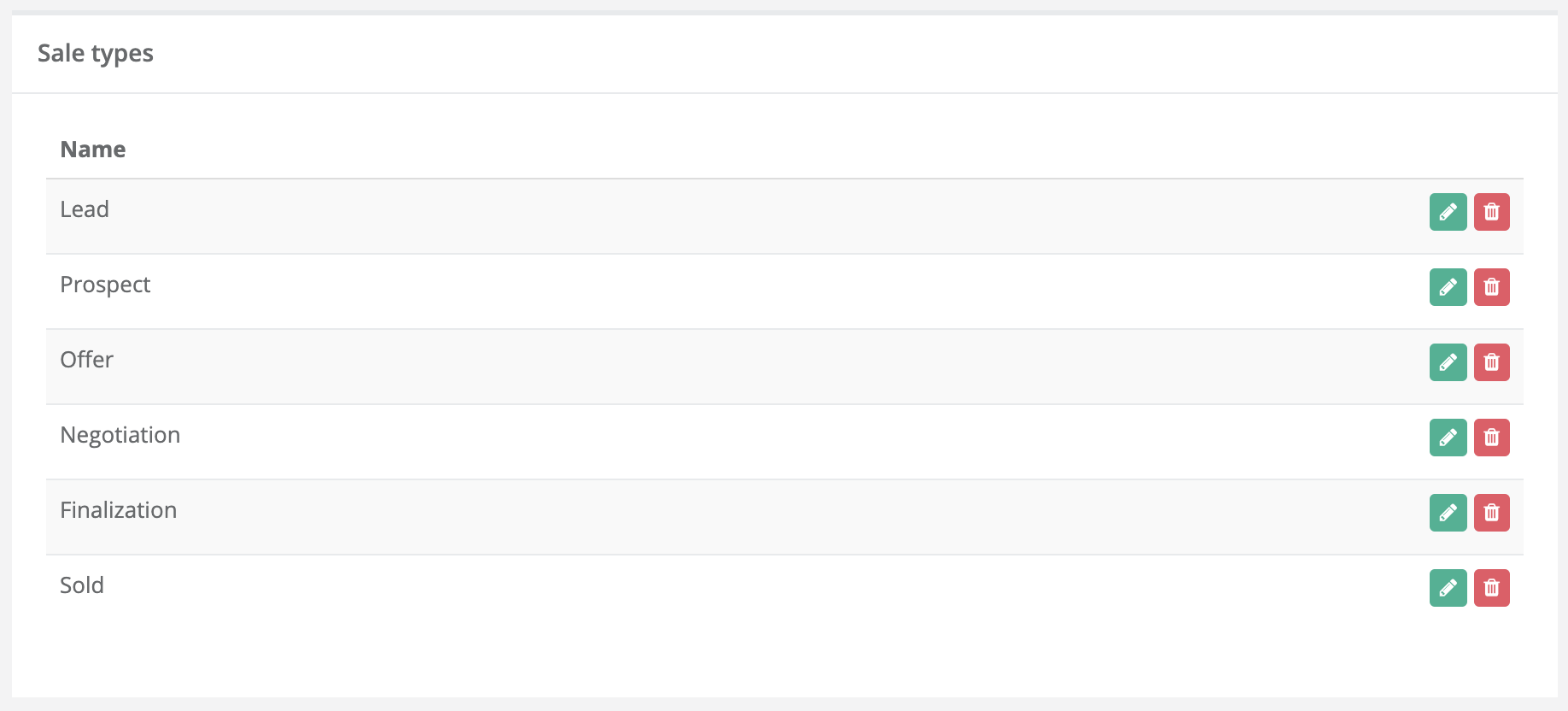
You can use those types in the sales module:
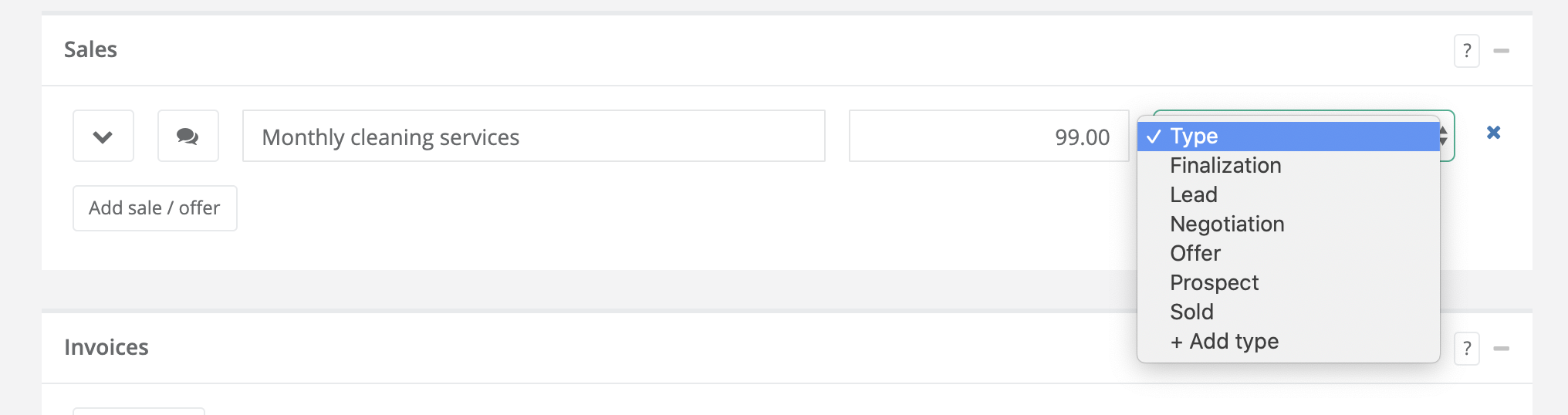
Invoice data / Company information:
This setting option is dedicated to an invoicing system. You can define here information about your business. Those data will be used for manual/automatic and semi-automatic invoicing and PDF generation.
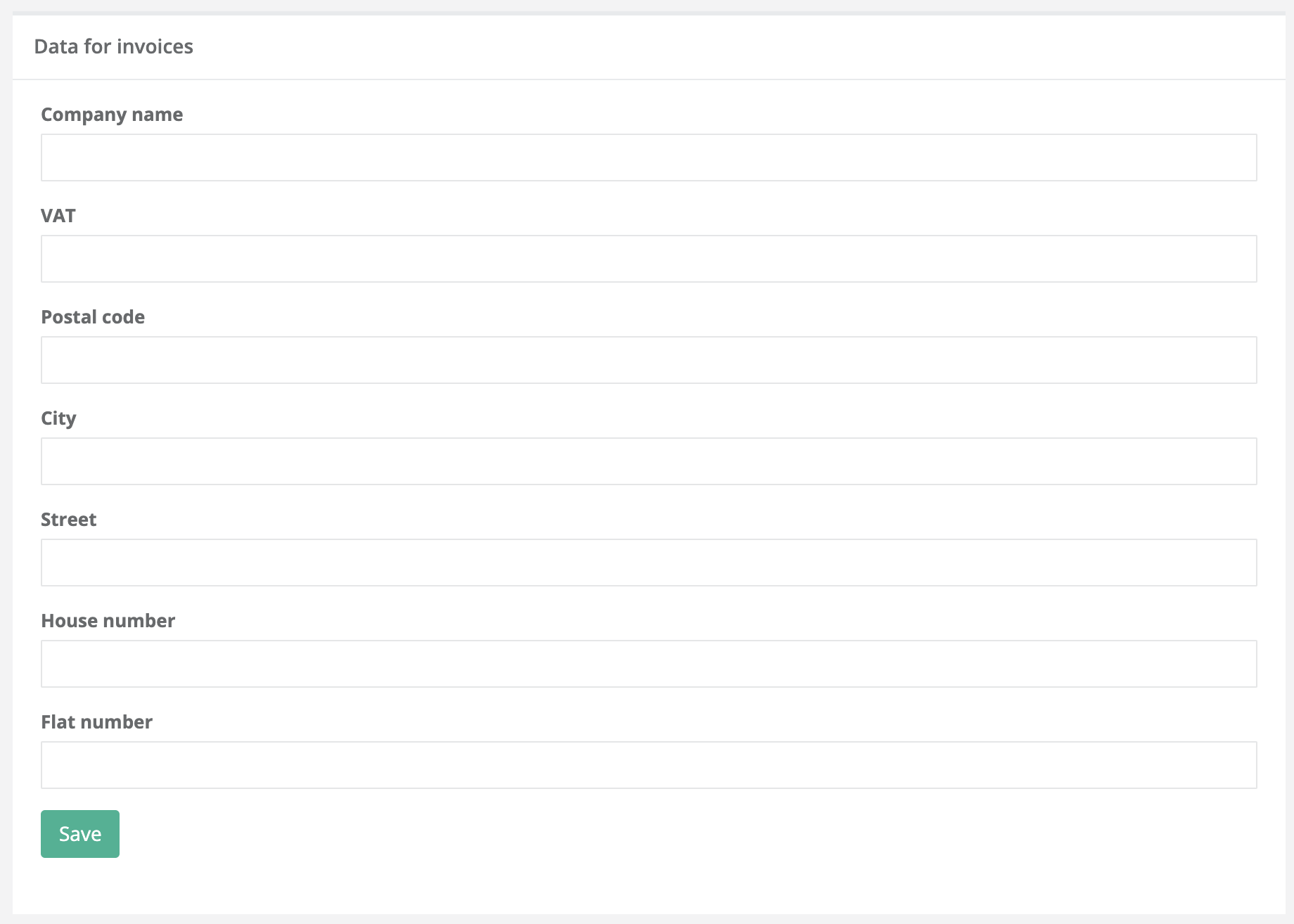
Remove clients / Wipe data:
if you want to remove all the information that is saved on that list you can permanently remove it here. Just enter your password and that's it! All information will be permanently removed
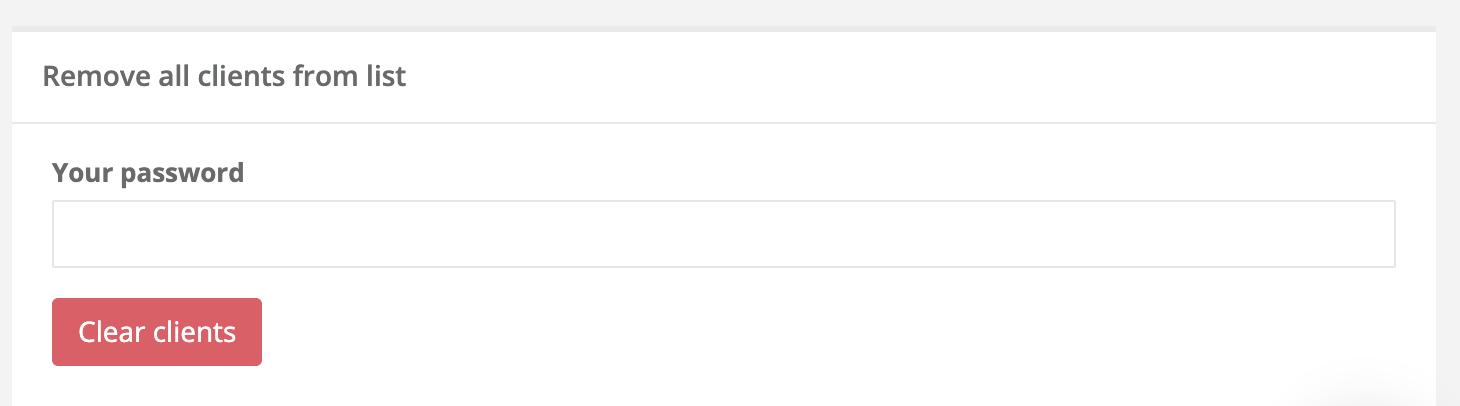
Who can modify list settings?
Only a creator of the list can modify those settings. Any other person does not have access to these options.