A calendar module was added to the client card to handle all the events connected with appointment and time. You can use it to add meetings with clients, deadlines of tasks for you, or even the date of the service expiration. It's up to you how you will use it. It's important to understand how the calendar module works in general. You will find the calendar module on a client card. It looks like that:
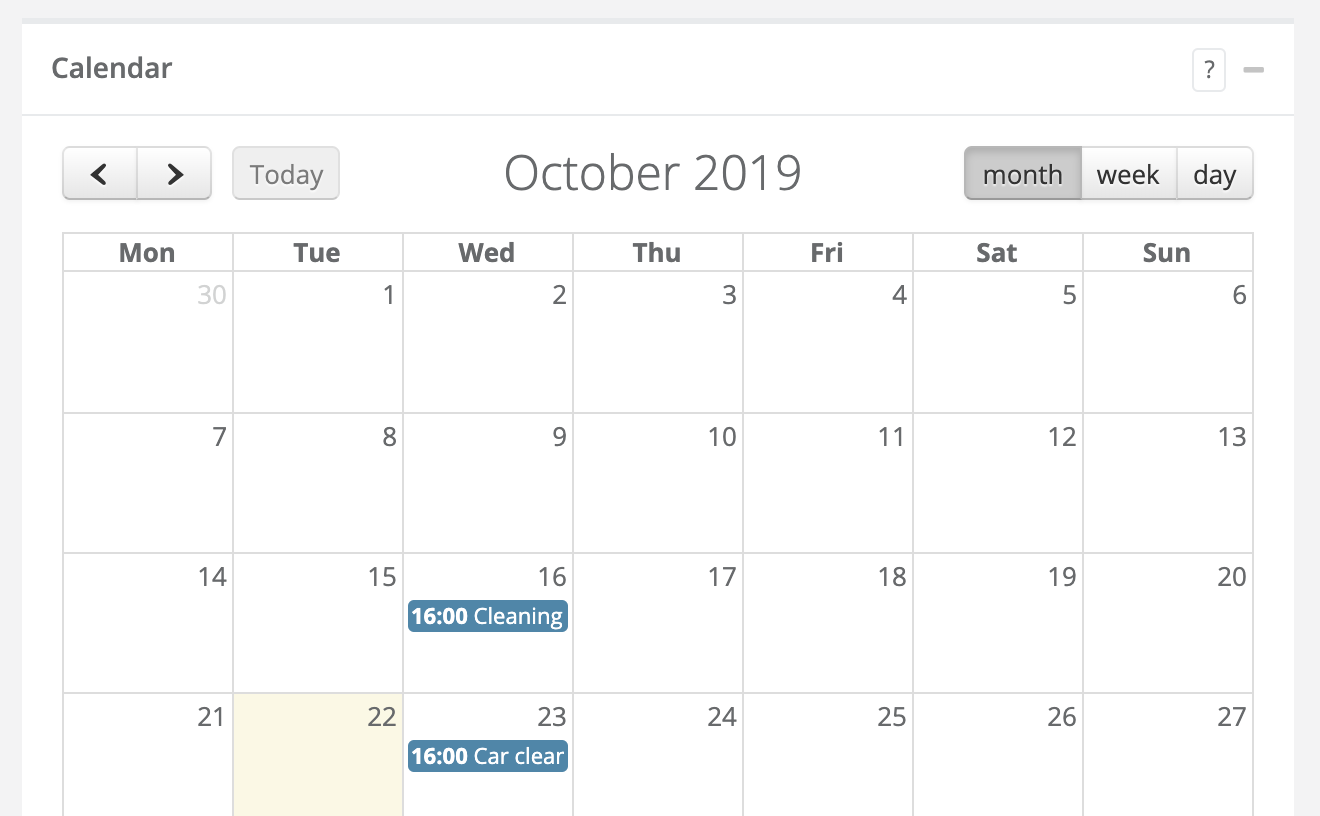
You're able to add events to calendar with use of those methods:
Method 1: Click on a date in a presented calendar
When you click it the window will appear and you can enter the specific time and date of the event
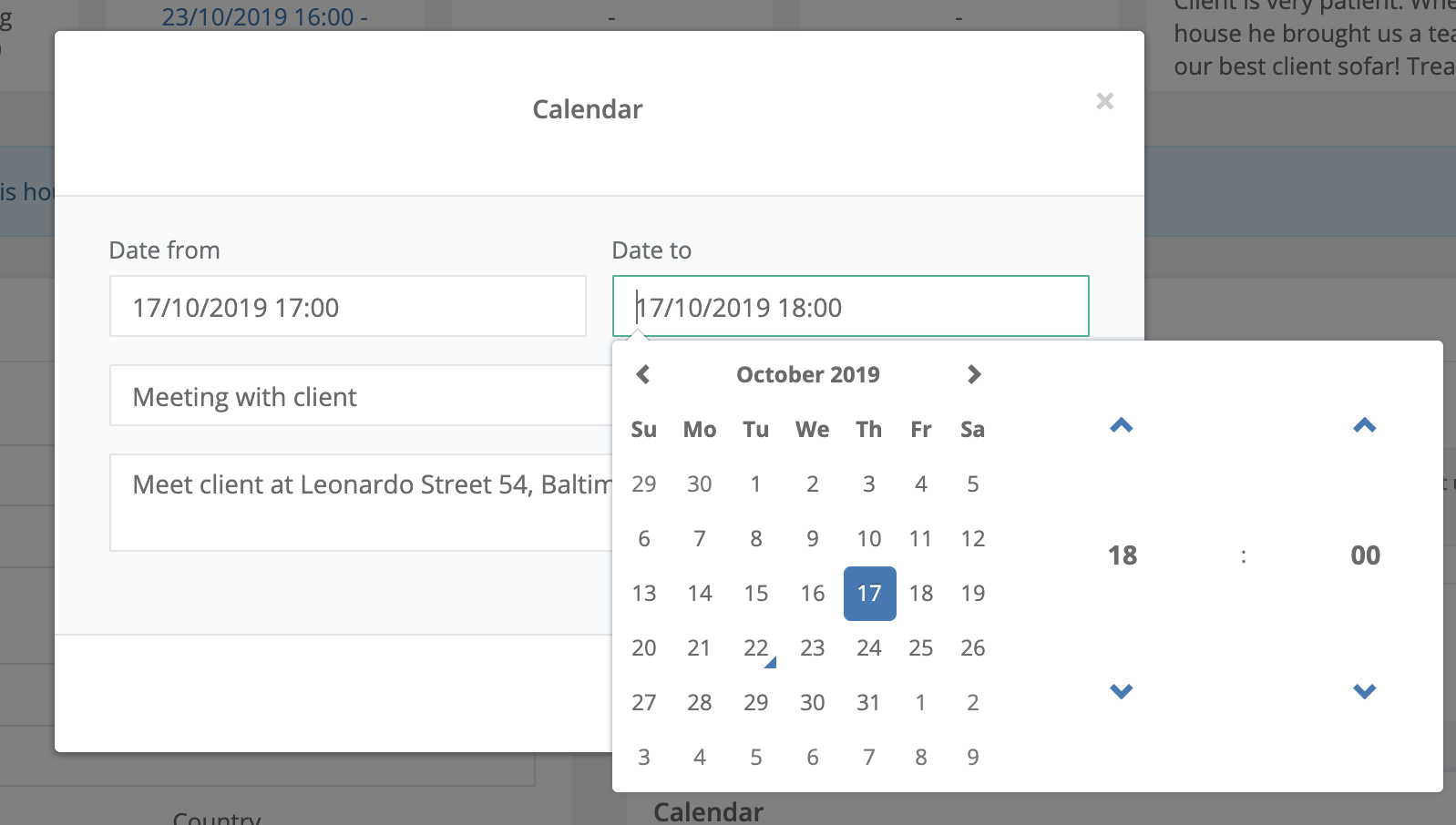
Method 2: Use a quick bar on a client list
You can click "add the meeting to calendar" on a quick bar next to a record on a client list:
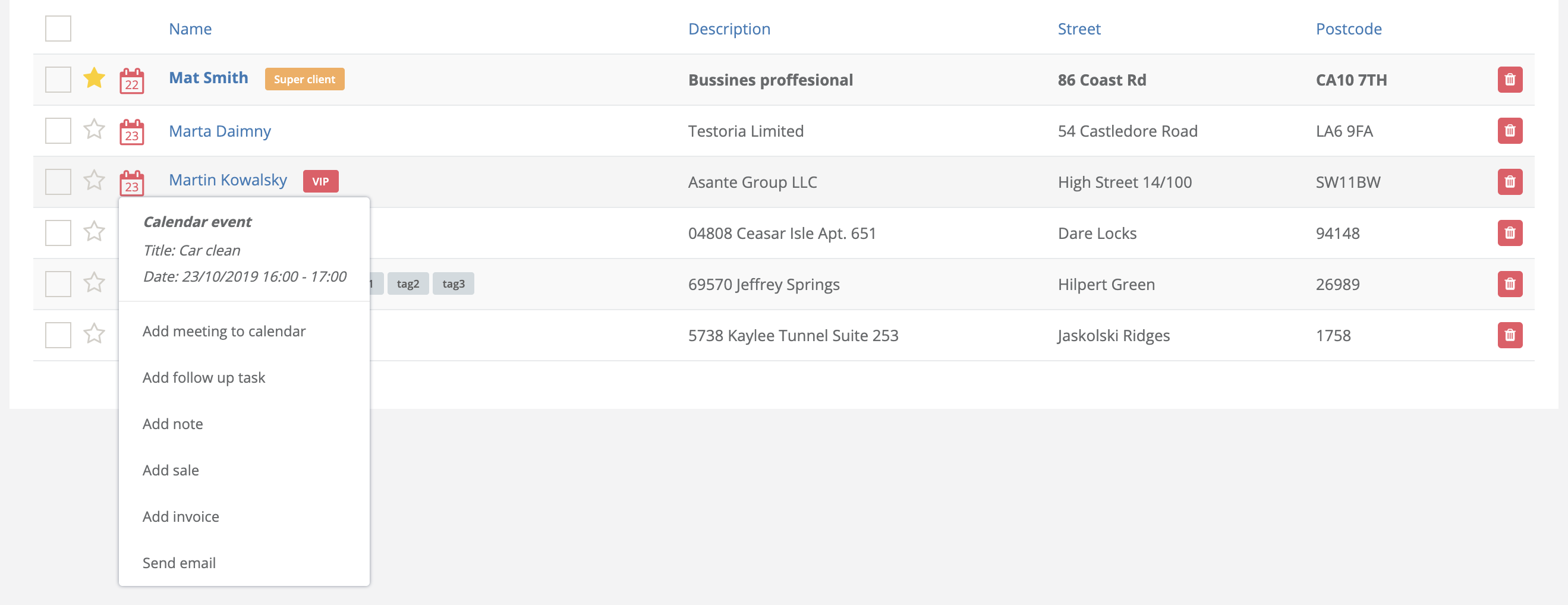
The meetings will be visible on a client calendar. To help you manage the events in a better way we developed a couple of features that make your life easier.
Feature 1: An upcoming meeting on a list summary
You will find a date of the closest meeting that will replace the button of a quick action bar. The date will represent you a day of a meeting but different color will tell you when is the meeting:
The meeting is in the next 24 hours:

The meeting is in the next 7 days:

The meeting is past due:

Feature 2: A summary of all meetings
So you add a lot of meetings to clients, but how to manage the whole calendar. You can use a summary calendar by clicking here:
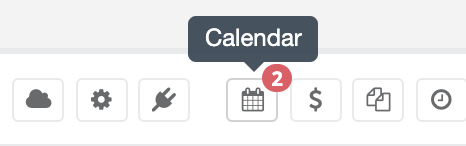
Here you will find a calendar with all the events added to a client. You can easily click it to go to a specific client and see details
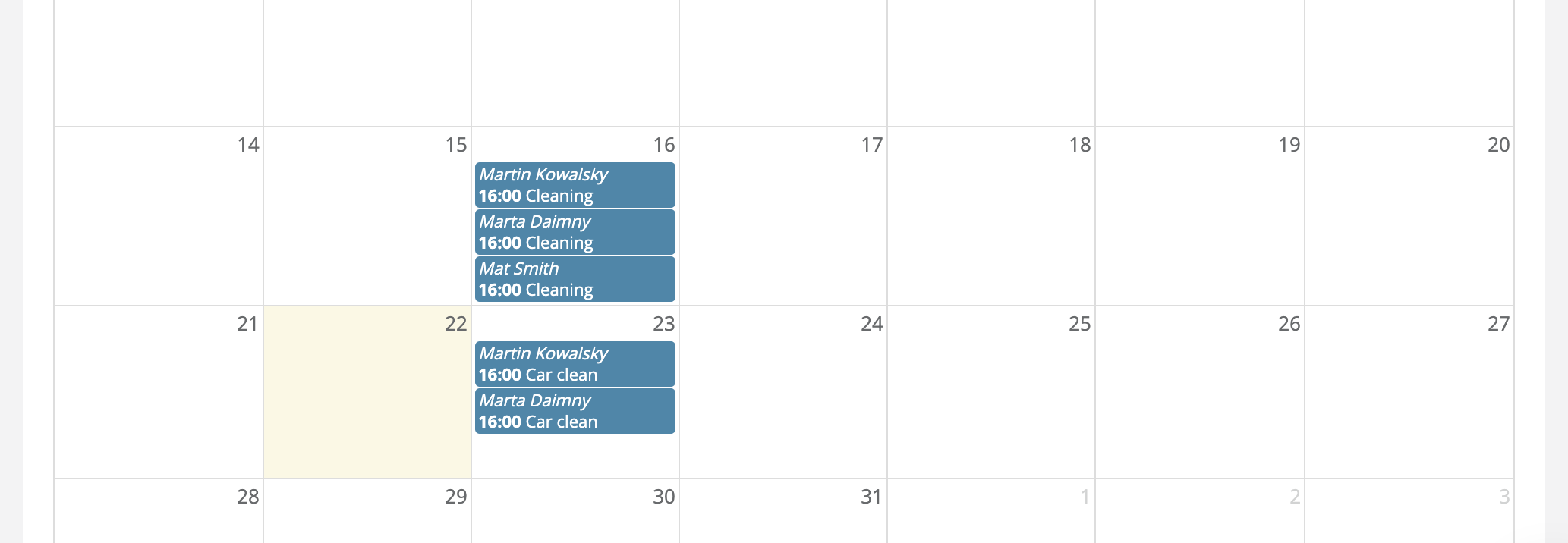
Feature 3: Email reminders
it's easy to forget. That's why we develop an email reminder. The client list will send people that added the events to a calendar reminders about the calendar event 7 days, 3 days and 24 hours before the event takes place!
Feature 4: Google calendar integration
If you need to keep all your meetings from the system in a google calendar, you can connect it with a client list. This way all the events added in a client list will be transferred to your specific calendar. This can be a shared or individual calendar for you and your team. To activate this feature click here:
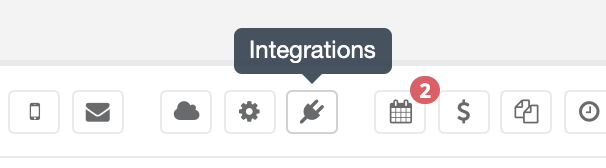
and then
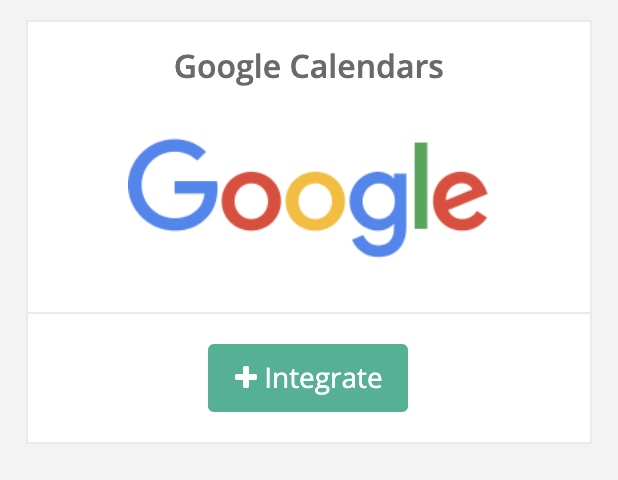
You will be asked to authorize client list with your Google account and from that date, all your events from the clients on the list will be transferred to a google calendar